Hexo-NexT 折腾就完事儿了
主题安装
NexT 官方提供了两种安装主题的方式,一种是使用将主题作为 node.js 的 Package,直接使用 npm install 命令进行安装,另一种是将主题 git clone 到 <path-to-blog>/theme.next 目录下。
这里更推荐将 NexT 主题作为 node.js 的 Package 进行安装,可以让整个博客文件夹更加紧凑,也方便使用 npm 管理版本。安装最新 Release 版 NexT 主题的命令如下:
1 | npm install hexo-theme-next@latest |
安装完成后在 Hexo 的配置中将主题切换为 next 即可,即
1 | - theme: landscape |
环境依赖
更新于 2023 年 4 月 15 日
| Package 名称 | 版本 |
|---|---|
hexo | 6.3.0 |
hexo-abbrlink | 2.2.1 |
hexo-deployer-git | 4.0.0 |
hexo-filter-github-emojis | 3.0.5 |
hexo-generator-archive | 2.0.0 |
hexo-generator-category | 2.0.0 |
hexo-generator-index | 3.0.0 |
hexo-generator-searchdb | 1.4.1 |
hexo-generator-sitemap | 3.0.1 |
hexo-generator-tag | 2.0.0 |
hexo-helper-live2d | 3.1.1 |
hexo-neat | 1.0.9 |
hexo-related-popular-posts | 5.0.1 |
hexo-related-posts | 1.5.1 |
hexo-renderer-ejs | 2.0.0 |
hexo-renderer-pandoc | 0.3.1 |
hexo-renderer-stylus | 2.1.0 |
hexo-server | 3.0.0 |
hexo-tag-cloud | 2.1.* |
hexo-theme-landscape | 0.0.3 |
hexo-theme-next | 8.15.1 |
hexo-word-counter | 0.1.0 |
侧边栏
新建侧边栏配置文件
由于 NexT 8.0.0 版本后将
.swig模板换成了.njk模板,因此不同版本需要额外区分。
在博客根目录下的 source/_data 文件夹中新建 sidebar.njk 文件,并在 NexT 主题配置中启用文件。
1 | custom_file_path: |
在博客根目录下的 source/_data 文件夹中新建 sidebar.swig 文件,并在 NexT 主题配置中启用文件。
1 | custom_file_path: |
添加 Tag Cloud
首先安装 hexo-tag-cloud 插件。
1 | npm install hexo-tag-cloud --save |
添加相关代码写入 sidebar.njk。不喜欢标题的把 <h3 class="widget-title">Tag Cloud</h3> 去掉即可。
1 | {% if site.tags.length > 1 %} |
添加相关代码写入 sidebar.swig。不喜欢标题的把 <h3 class="widget-title">Tag Cloud</h3> 去掉即可。
1 | {% if site.tags.length > 1 %} |
页面
在博客根目录下的 source/_data 文件夹中新建 variables.styl 文件。
页面圆角
在 variables.styl 文件里添加圆角半径值
1 | // 圆角设置 |
需要修改源代码的操作
修改侧边栏最大高度
Sidebar 的高度在 themes/next/source/js/util.js 文件中计算出,修改计算公式可调整 Sidebar 的最大高度。
1 | /** |
1 | initSidebarDimension: function() { |
数学公式
MathJax 渲染带编号公式导致行溢出的问题
在移植博客的时候发现,带编号的长公式(如 equation 和 align 环境)在窄屏幕上(如手机)显示时会出现行溢出的问题,通过 Google Chrome 检查了一番发现,mjx-container 在渲染后会多出 min-width 属性,且每个公式的 min-width 不同,导致 overflow 无法触发,因为 min-width 和公式宽度是相等的,不会存在 Overflow 的情况。
1 | element.style { |
MathJax 的 Github Issue 中也出现了类似讨论,官方将这种行为解释为“为了避免公式和编号重叠”而做出的选择。然而实际操作中发现,在 Google Chrome 检查页面中,将 min-width 手动修改为 0 后,可以正常触发 Overflow,并生成水平方向的 Scroll Bar,且公式和编号没有重叠。
因此突发奇想,能不能指定 !important 属性,将生成的 min-width 强行覆盖掉呢?于是做了如下尝试:
1 | mjx-container.MathJax.CtxtMenu_Attached_0 { |
然后带编号的公式就可以正常显示 Scroll Bar 了!
不蒜子
什么是不蒜子
不蒜子是 Bruce 开发的一款轻量级的网页计数器,可以将网站访问计数直接显示在网页上。
启用不蒜子
NexT 预置了不蒜子提供的网页计数功能。只需要在配置文件中启用即可。
1 | # Show Views / Visitors of the website / page with busuanzi. |
不蒜子和 Live2D 冲突的问题 (2020-11-27)
Hexo 版本:5.2.0
NexT 版本:8.0.2
不蒜子版本: 2.3
问题描述
添加 Live2D 前的不蒜子显示情况如下。
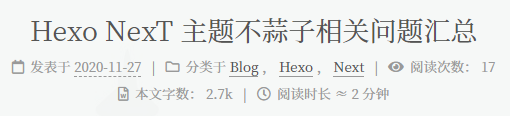

添加 Live2D 后,不蒜子在页面中不显示。
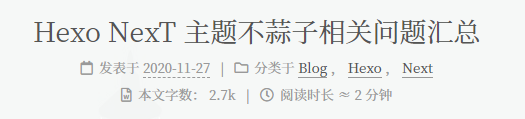

问题原因
经查,添加 Live2D 后网页的不蒜子部分源码的 style 从 "display: inline;" 替换为了 "display: none;"。
1 | <span class="post-meta-item" title="阅读次数" id="busuanzi_container_page_pv" style="display: none;"> |
1 | <span class="post-meta-item" title="阅读次数" id="busuanzi_container_page_pv" style="display: inline;"> |
解决方法
在网页生成引擎中修改代码,去掉不蒜子部分的 id 和 style 属性,重新生成网页即可解决该问题。若将 class 属性一并删除,会导不蒜子部分和前面的其他显示部分缺少分隔符,如下图。
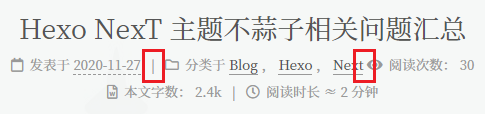
具体需要修改两个文件,next/layout/_third-party/statistics/busuanzi-counter.swig 中修改的是网页页脚部分的不蒜子显示,next/layout/_macro/post.swig 中修改的博客文章阅览数的不蒜子显示。
1 | {%- if theme.busuanzi_count.total_visitors %} |
1 | {%- if not is_index and theme.busuanzi_count.enable and theme.busuanzi_count.post_views %} |
不蒜子和 Live2D 冲突的问题 (2023-04-08)
Hexo 版本:6.3.0
NexT 版本:8.15.1
不蒜子版本: 2.3
重新捣鼓博客的时候发现不蒜子又不显示了,依然已经不维护的 hexo-helper-live2d 插件导致的。2020 年的方法写的模棱两可,NexT 的一些网页架构也有了细微改变,因此将新的解决方法附于下方。很多方法是通过直接修改 NexT 主题下的源文件实现的,但是 NexT 并不推荐这样的写法,因为主题目录下的文件是会随着主题更新而被覆盖的,而且不便于使用 Git 管理。经过寻找,在 NexT 的 Github Issues 中找到了优雅的解决方法。
在 source/_data/styles.styl 中添加如下代码即可解决。
1 | #busuanzi_container_site_uv, #busuanzi_container_site_pv, #busuanzi_container_page_pv { |
REF:
上述解决方法来源:【必读】更新说明及常见问题
这篇文章分析了
hexo-helper-live2d插件导致不蒜子不显示的根本原因:busuanzi 访问量统计与 live2d 插件同时使用导致 busuanzi 不显示的根本原因以及解决方法
重装系统后配置 Hexo-Next
安装 Hexo 的支持环境
按照 Hexo 官方文档的指导,Hexo 需要 Node.js (Node.js 版本需不低于 10.13,建议使用 Node.js 12.0 及以上版本) 和 Git 方可运行,因此首先需要下载安装 Node.js 和 Git。
生成 SSH 添加到 GitHub
使用 Git 之前需要配置用户名和邮箱,需要与 Github 用户名和邮箱一致。
1 | git config --global user.email "you@example.com" |
然后创建 SSH,一路回车。
1 | ssh-keygen -t rsa -C "youremail" |
生成的 id_rsa 是你这台电脑的私人秘钥,不能给别人看的,id_rsa.pub 是公共秘钥,可以随便给别人看。把这个公钥放在 GitHub 上,这样当你链接 GitHub 自己的账户时,它就会根据公钥匹配你的私钥,当能够相互匹配时,才能够顺利的通过 git 上传你的文件到 GitHub 上。
而后在 GitHub 的 setting 中,找到 SSH keys 的设置选项,点击 New SSH key 把你的 id_rsa.pub 里面的信息复制进去。
在 gitbash 中,查看是否成功
1 | ssh -T git@github.com |
安装 Hexo
所有必备的应用程序安装完成后,即可使用 npm 安装 Hexo。
1 | npm install -g hexo-cli |
安装 Next 用到的环境
安装 Pandoc
若文章中包含使用 MathJax 编译的公式,则需要首先安装 pandoc,才能编译包含公式的博客页面。
安装完后一定记得重启,方可正常使用。